In Groupwise, we were used to being able to modify our signature (the text that appears at the end of every new outgoing email you send). Here's where you create/modify your signature in Gmail.
Step #1 - Click on the gear icon in the upper-right corner of the screen.
Step #2 - Select Settings.
Step #3 - Scroll down to Signature. Note that you can play with text size, formatting, and hyperlinks to enhance the signature. Once you've made those changes, make sure to scroll down to the bottom and click Save Changes. That's it!

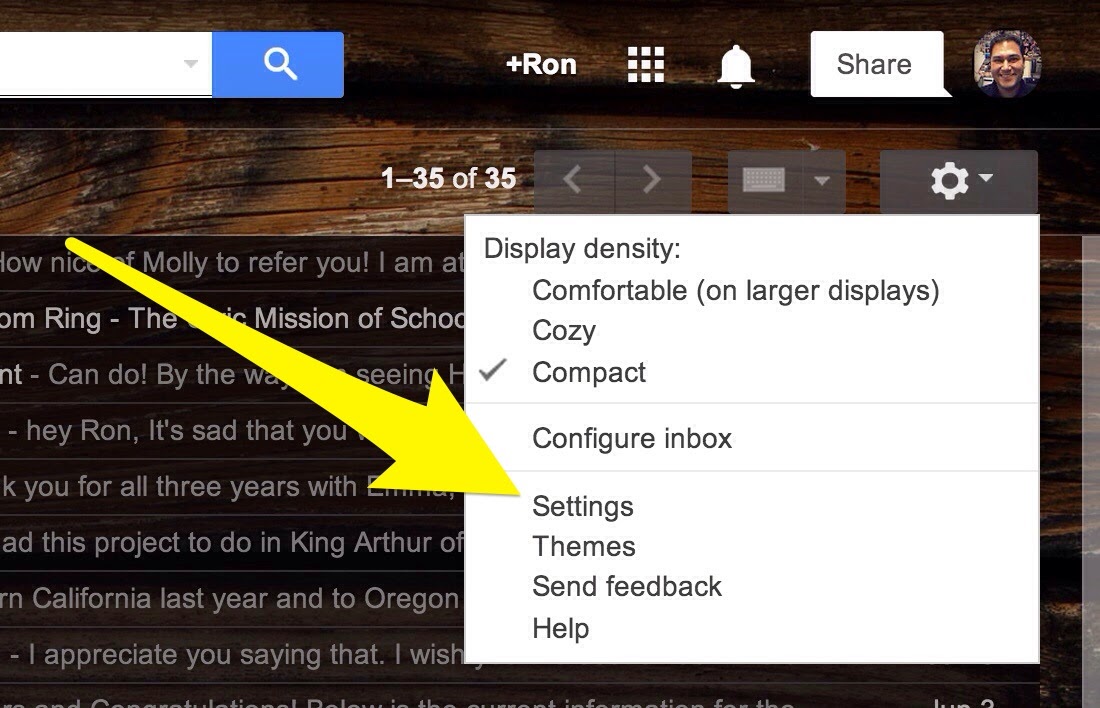

No comments:
Post a Comment